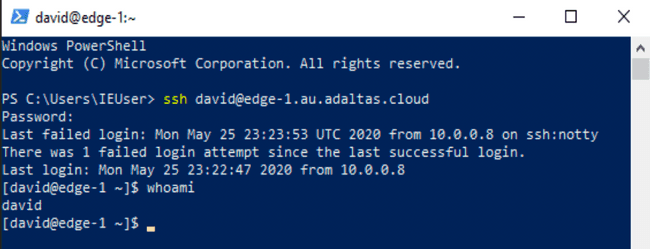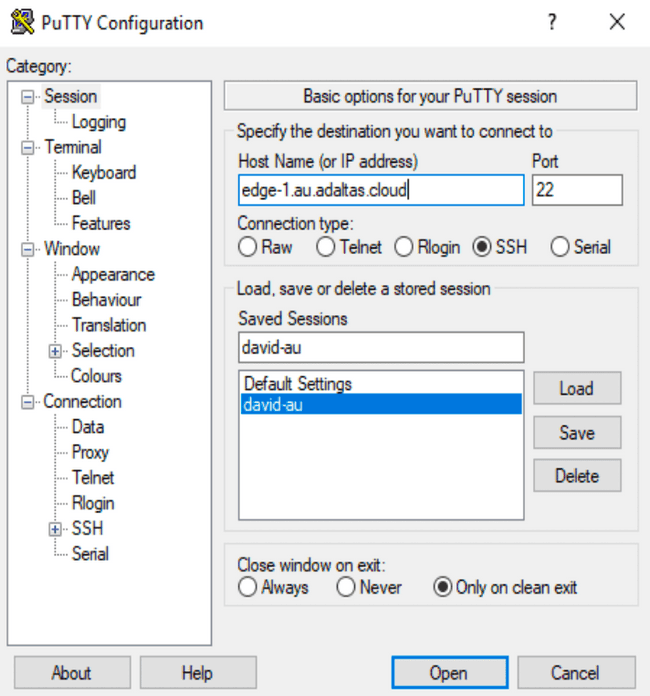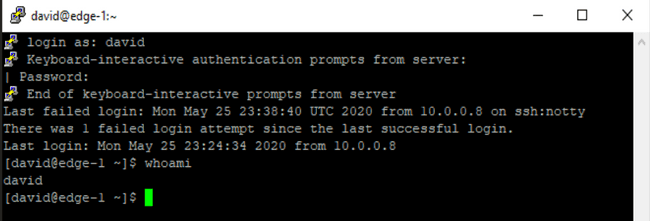SSH connection
Once the VPN connection is active, you can interact with the cluster services in various ways. You can access some services through their web user interface (UI), you can configure a client such as a database GUI to connect to the remote services or you can use command line interface (CLI) tools.
When using CLI tools, you are left with two choices. You can install and configure the tools or you connect into a remote machine with all the tools already installed and configured. The later is called an edge node (sometimes a front node as well). This pre-configured environnment is made available for conveniency. It provide the additionnal benefits to always be up-to-date with the cluster components. You access the edge node through an SSH connection.
Secure Shell (SSH) is a standard tool included on most operating systems i.e. Linux, UNIX, MacOS. It connect a client to a remote server. Once logged-in, you can issue some commands from a Shell interpreter. In the example below, we run the whoami command which print to stdout the username of the current user.
[[info | Be careful]] | The edge node is a workspace where you can clone your github repositories or upload your scripts and packages. It is not a place to download your datasets. The space available is limited and shall not be abused.
Linux and MacOS installation
If you are on Linux or MacOS, you will not have anything to install. On MacOS, the console application is called Terminal, press command+space and type Terminal to start it.
Windows installation
In the past Windows required a 3rd party application to dispose of an SSH client terminal. For users who needed to connect securely to the rest of the world with a command line interface PuTTY has been a common addition. After several decades Microsoft finally ship a native SSH client and server with Windows. Both the client and server are standard (and in stable versions) on Windows 10 since the 1809 “October Update”.
We only send temporary passwords. The first time you login, or if you have just re-generated your password, you will be ask to enter a new password.
To create a new connection, the following properties are required:
- your username
- your password
- the SSH server address:
edge-1.au.adaltas.cloud - the SSH server port:
22
Using the command line
Windows now comes with the ssh.exe command pre-installed. Open the “Windows PowerShell” and type “ssh david@edge-1.au.adaltas.cloud” from the command prompt.
Using the PuTTY GUI
PuTTY is a popular tool use to manage your SSH connections. Other alternatives are available. Some are better at displaying multiple connections in parallel which is handy when manager clusters of multiple nodes. Some provide a nicer look and feel. However, PuTTY has been here forever and it is still a very respectable tool.
Start by providing the SSH server address, use the default port 22:
Once the connection is established, you can enter your credentials: